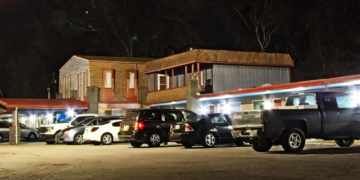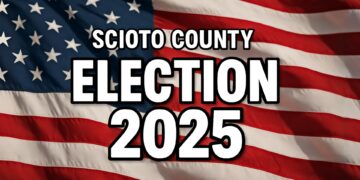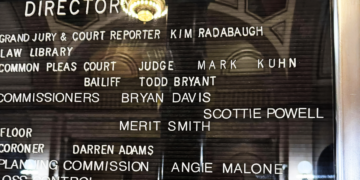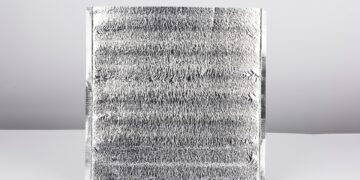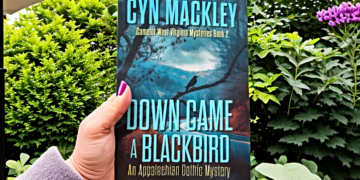Clearing Out the Clutter: How to Delete Files on Your Android and iPhone
Are you tired of feeling weighed down by the digital clutter on your smartphone? Let us help you clear out those old files and make some room for the new ones today.
It’s important to note that just deleting a file from your device doesn’t always mean it’s gone for good. The file may still be held in the storage, taking up precious memory and battery power. That’s why it’s important to know the proper steps to delete files, so they’re truly gone.
Here’s a step-by-step guide to deleting files on your Android and iPhone:
Deleting Files on Android:
- Go to your “Files” app.
- Find the file you wish to delete.
- Press and hold on the file until a menu appears.
- Select “Delete” from the menu.
- Confirm the deletion.
Deleting Files on iPhone:
- Go to the “Files” app.
- Find the file you wish to delete.
- Tap on the file to open it.
- Tap on the trash can icon located in the top right corner of the screen.
- The file will then be moved to the “Recently Deleted” folder.
- Go to the “Recently Deleted” folder and tap “Delete All” to delete the file permanently.
It’s worth mentioning that these steps may vary depending on the version of the operating system and the specific device you are using, but the general process remains the same.
In conclusion, deleting files on your smartphone may seem daunting, but with a little bit of know-how, it can be a breeze. Remember that just deleting a file from your device doesn’t always mean it’s gone for good, so make sure to follow the proper steps to delete files, so they’re truly gone. And soon, you’ll be feeling the weight lifted off your shoulders as you enjoy all the extra space on your device.